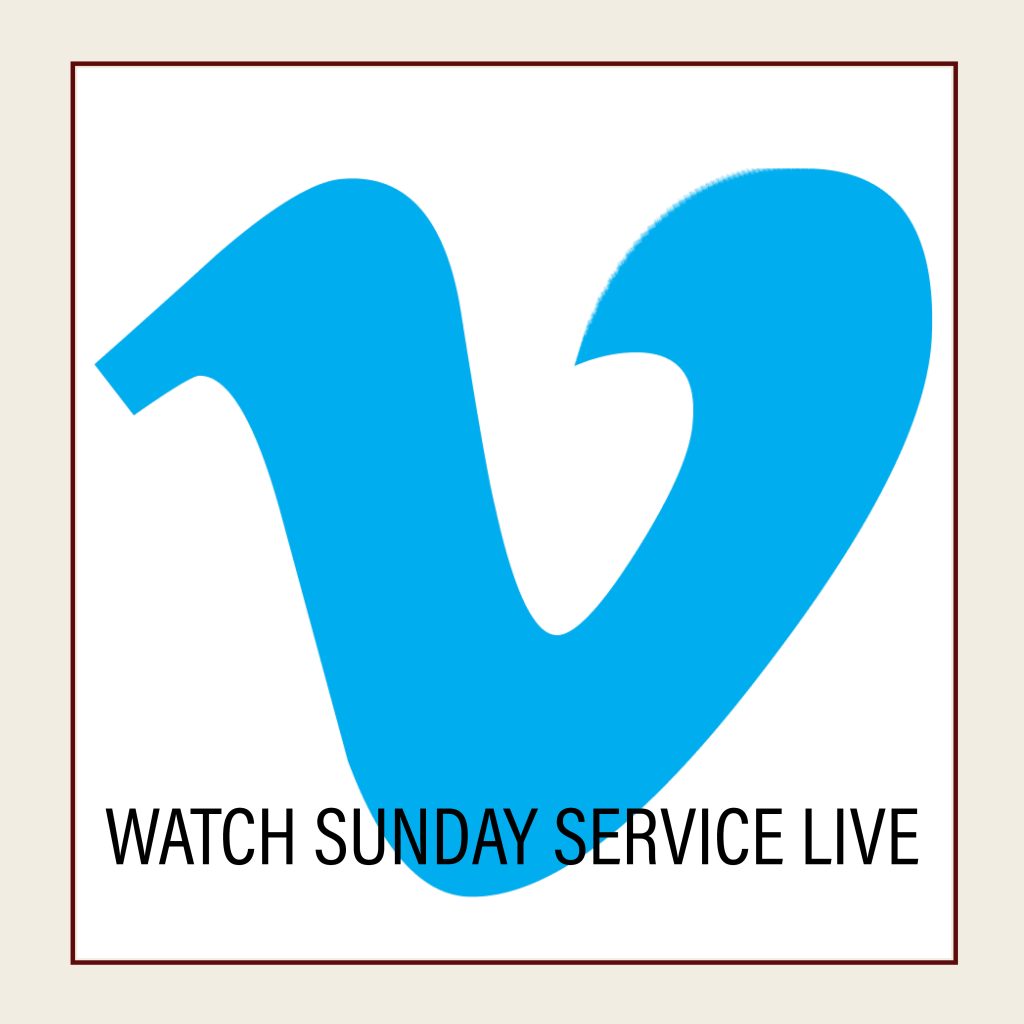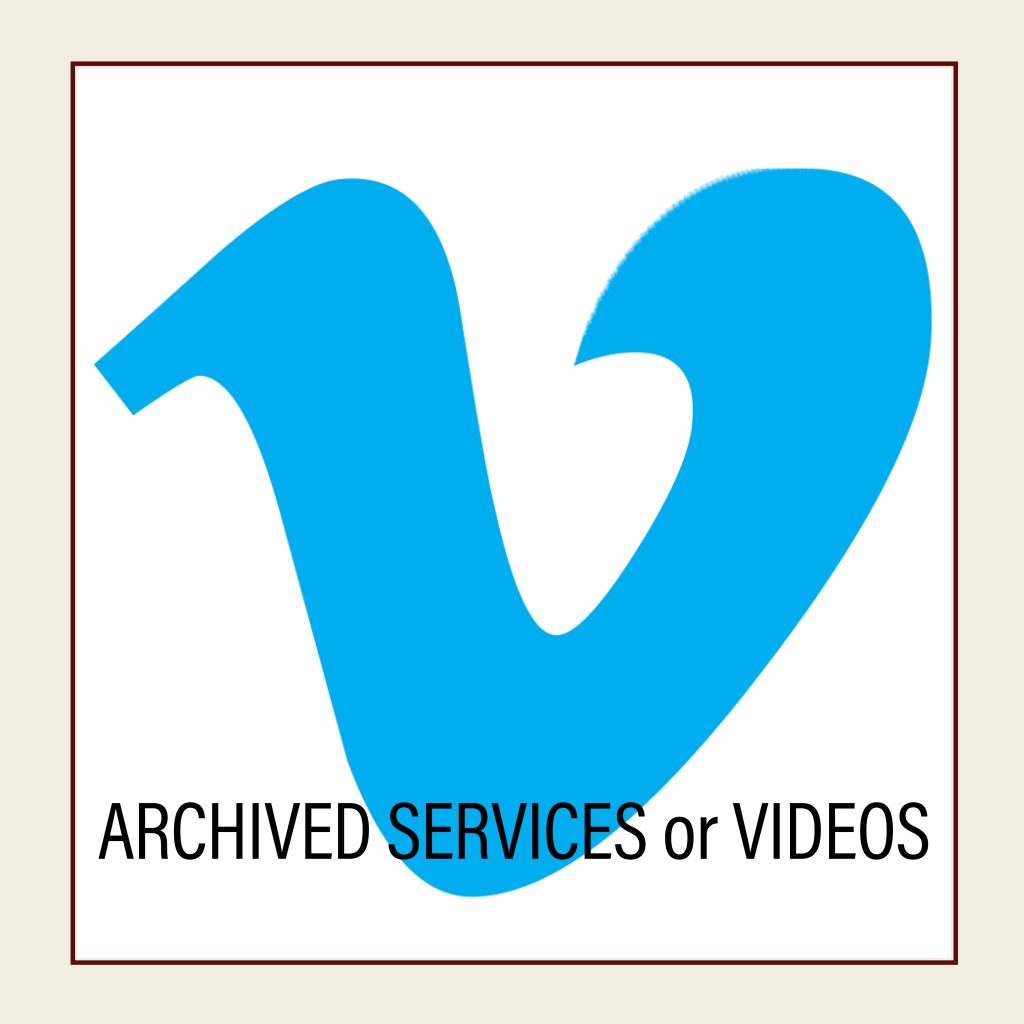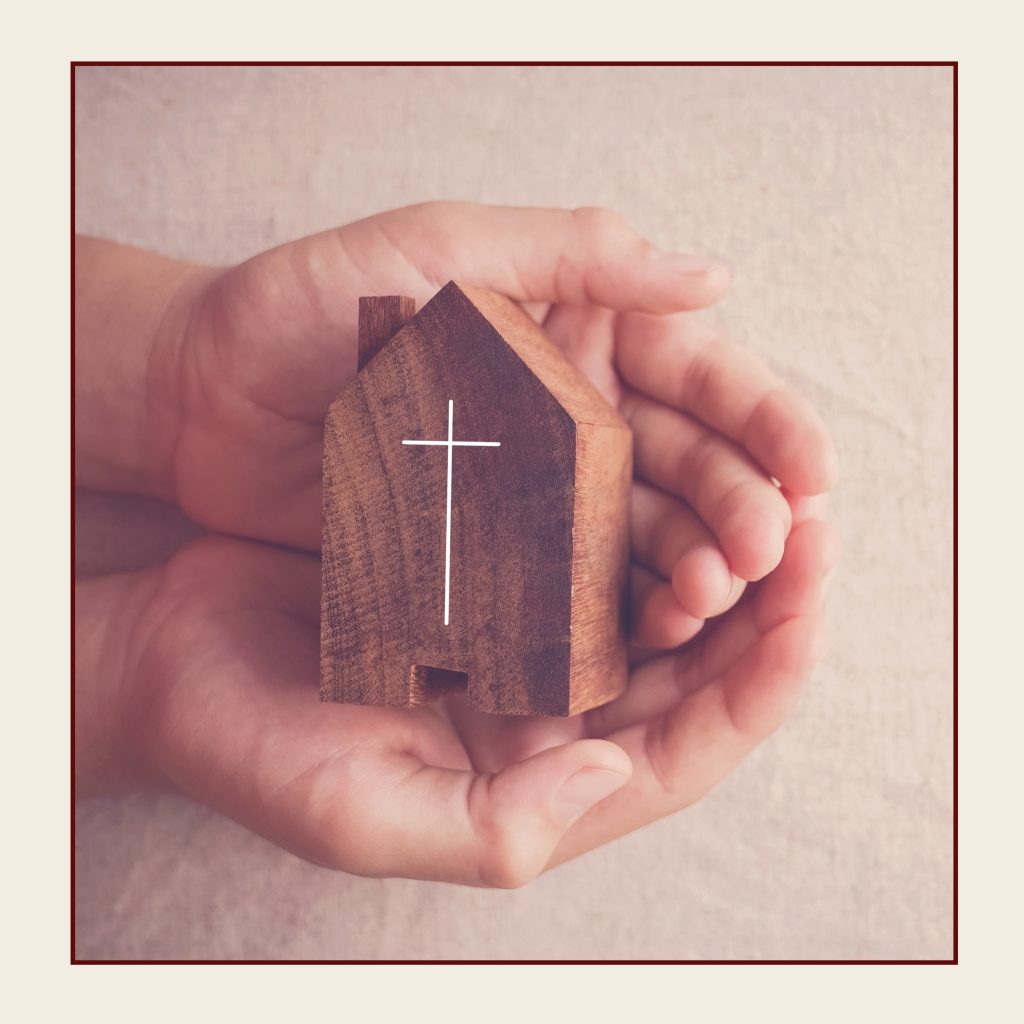Choose ONE of the options to access the ShelbyNext Giving Page:
- Go to redeemerbirmingham.org on any device & click the “GIVE” box
(Find the box with the red heart and the word GIVE located on home page or on the left toolbar) - If you are already in ShelbyNext Membership on your ipad or computer, select “My Giving” on the left toolbar and then “$ Give Now”
- Text the word GIVE to 248-846-1211
ONCE ON THE GIVING PAGE:
YOU DO NOT NEED TO SIGN-IN
Choose from a One-time or Recurring donation.
Follow the prompts and fill in all the boxes
**Decide if you want to check the box to cover the fees then complete the registration form by clicking Submit.
PLEASE NOTE: ***If you would like to have your payment information saved for future donations, you will need to sign-in when on the giving page with the instructions below.
ShelbyNext Giving Sign-In Instructions
PLEASE NOTE: ***YOU CAN NOT USE YOUR MEMBERSHIP ID AND PASSWORD
(the sign-in to Shelby Giving is different than to Shelby Membership)
- Choose one of the 3 options above to get to the Shelby Giving Page.
- Click Sign-in; enter your email and click “next”
- Choose “Forgot Password” (in red) and click “reset” **If you get a message that says they can’t find an account, see instructions below, otherwise go to step 4.
- Click OK and scroll down to the bottom of the page where it says “Don’t have a giving account? Create One and click on “create one”
- Fill in the information and click “Register” (if you entered your email) OR “Text Secure Pin” (if you entered your phone number) and enter pin in the box.
- Now you are signed-in!
- Underneath your billing information you will now see a box to check to “save card” (if giving by credit card) or “save account” (if giving through a bank account). This will save your payment information for future giving. YOU ARE DONE!
- Retrieve the temporary password from your email and enter in the box.
- Once you are logged in (with temp password), click the circle with your initials in the top right corner and choose “My Account”
- On the Left toolbar, select “account info” and scroll down where it says “Change password.” Enter the temporary password in the “current password” box, then enter your new unique password and click save password. (You might want to make it the same as your membership ID)
- Now you are signed-in!
- Underneath your billing information you will now see a box to check to “save card” (if giving by credit card) or “save account” (if giving through a bank account). This will save your payment information for future giving.
PLEASE call the Church office for help if you need additional instruction! 248-644-4010